- Button group
- Basic example
- Ensure correct role and provide a label
- Basic example
- Button toolbar
- Sizing
- Nesting
- Vertical variation
Button group
Group a series of buttons together on a single line with the button group, and super-power them with JavaScript.
Basic example
Wrap a series of buttons with .btn in .btn-group. Add on optional JavaScript radio and checkbox style behavior with our buttons plugin.

<div class="btn-group" role="group" aria-label="Basic example"><button type="button" class="btn btn-secondary">Left</button><button type="button" class="btn btn-secondary">Middle</button><button type="button" class="btn btn-secondary">Right</button></div>
Ensure correct role and provide a label
In order for assistive technologies (such as screen readers) to convey that a series of buttons is grouped, an appropriate role attribute needs to be provided. For button groups, this would be role="group", while toolbars should have a role="toolbar".
In addition, groups and toolbars should be given an explicit label, as most assistive technologies will otherwise not announce them, despite the presence of the correct role attribute. In the examples provided here, we use aria-label, but alternatives such as aria-labelledby can also be used.
Button toolbar
Combine sets of button groups into button toolbars for more complex components. Use utility classes as needed to space out groups, buttons, and more.

<div class="btn-toolbar" role="toolbar" aria-label="Toolbar with button groups"><div class="btn-group mr-2" role="group" aria-label="First group"><button type="button" class="btn btn-secondary">1</button><button type="button" class="btn btn-secondary">2</button><button type="button" class="btn btn-secondary">3</button><button type="button" class="btn btn-secondary">4</button></div><div class="btn-group mr-2" role="group" aria-label="Second group"><button type="button" class="btn btn-secondary">5</button><button type="button" class="btn btn-secondary">6</button><button type="button" class="btn btn-secondary">7</button></div><div class="btn-group" role="group" aria-label="Third group"><button type="button" class="btn btn-secondary">8</button></div></div>
Feel free to mix input groups with button groups in your toolbars. Similar to the example above, you’ll likely need some utilities though to space things properly.

<div class="btn-toolbar mb-3" role="toolbar" aria-label="Toolbar with button groups"><div class="btn-group mr-2" role="group" aria-label="First group"><button type="button" class="btn btn-secondary">1</button><button type="button" class="btn btn-secondary">2</button><button type="button" class="btn btn-secondary">3</button><button type="button" class="btn btn-secondary">4</button></div><div class="input-group"><div class="input-group-prepend"><div class="input-group-text" id="btnGroupAddon">@</div></div><input type="text" class="form-control" placeholder="Input group example" aria-label="Input group example" aria-describedby="btnGroupAddon"></div></div><div class="btn-toolbar justify-content-between" role="toolbar" aria-label="Toolbar with button groups"><div class="btn-group" role="group" aria-label="First group"><button type="button" class="btn btn-secondary">1</button><button type="button" class="btn btn-secondary">2</button><button type="button" class="btn btn-secondary">3</button><button type="button" class="btn btn-secondary">4</button></div><div class="input-group"><div class="input-group-prepend"><div class="input-group-text" id="btnGroupAddon2">@</div></div><input type="text" class="form-control" placeholder="Input group example" aria-label="Input group example" aria-describedby="btnGroupAddon2"></div></div>
Sizing
Instead of applying button sizing classes to every button in a group, just add .btn-group-* to each .btn-group, including each one when nesting multiple groups.
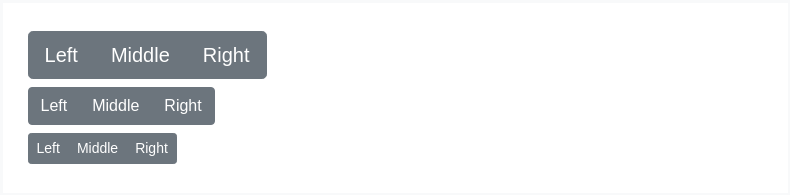
<div class="btn-group btn-group-lg" role="group" aria-label="...">...</div><div class="btn-group" role="group" aria-label="...">...</div><div class="btn-group btn-group-sm" role="group" aria-label="...">...</div>
Nesting
Place a .btn-group within another .btn-group when you want dropdown menus mixed with a series of buttons.

<div class="btn-group" role="group" aria-label="Button group with nested dropdown"><button type="button" class="btn btn-secondary">1</button><button type="button" class="btn btn-secondary">2</button><div class="btn-group" role="group"><button id="btnGroupDrop1" type="button" class="btn btn-secondary dropdown-toggle" data-toggle="dropdown" aria-haspopup="true" aria-expanded="false">Dropdown</button><div class="dropdown-menu" aria-labelledby="btnGroupDrop1"><a class="dropdown-item" href="#">Dropdown link</a><a class="dropdown-item" href="#">Dropdown link</a></div></div></div>
Vertical variation
Make a set of buttons appear vertically stacked rather than horizontally. Split button dropdowns are not supported here.
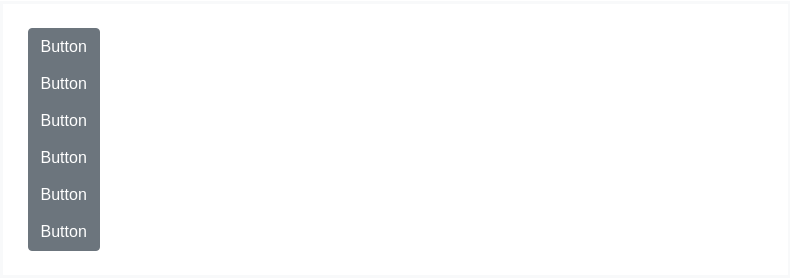
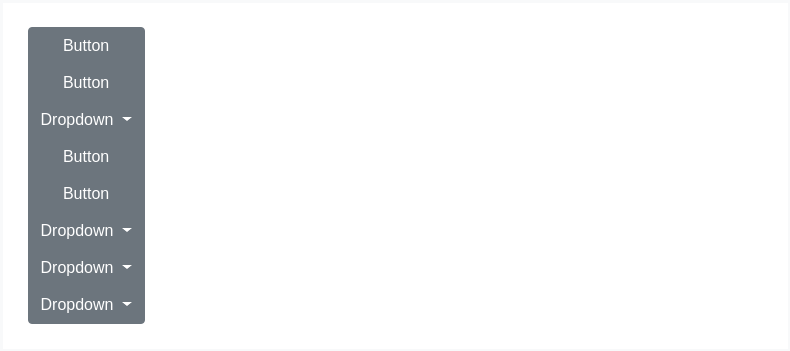
<div class="btn-group-vertical">...</div>
