- Step One: Tweening
- Step 1: Build Boiler Plate
- Step 2: Add Controller and Tween
- 2.5 Detour: Color Tween Example
Step One: Tweening
In this nugget, you're going to build a simple animation that looks like this:
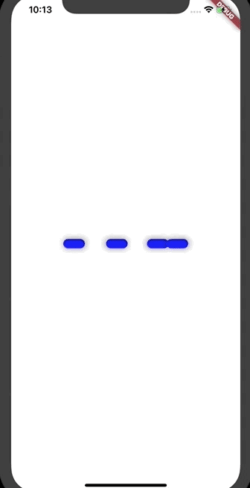
This is actually 8 animation intervals in one animation, but divided over only4 widgets.
What'll you learn ?
- AnimatedWidget
- Tweens
- AnimationController
- Transform
This 'app' will have 4 classes:
BarLoadingScreen extends StatefulWidget_BarLoadingScreenState extends State<BarLoadingScreen> with TickerProviderStateMixinThis is basically the highest widget in the tree
It will eventually hold the
AnimationControllerIts Basically the entire brains of the animation
Bar extends StatelessWidgetJust the dumb widget for display
PivotAnimation extends AnimatedWidgetThis is the Wrapper for the bar
It turn the Tweens and Animations into Transforms
Step 1: Build Boiler Plate
The following will just render the four bars to the screen. After this you canfocus on implementing the actual animations.
void main() {runApp(new MaterialApp(home: Scaffold(body: new BarLoadingScreen(),),));}class BarLoadingScreen extends StatefulWidget {@override_BarLoadingScreenState createState() => new _BarLoadingScreenState();}class _BarLoadingScreenState extends State<BarLoadingScreen> {@overrideWidget build(BuildContext context) {return new Container(child: new Center(child: new Row(mainAxisAlignment: MainAxisAlignment.center,children: <Widget>[new Bar(),new Bar(),new Bar(),new Bar(),],),),);}}class Bar extends StatelessWidget {@overrideWidget build(BuildContext context) {return new Container(width: 35.0,height: 15.0,decoration: new BoxDecoration(color: const Color.fromRGBO(0, 0, 255, 1.0),borderRadius: new BorderRadius.circular(10.0),boxShadow: [new BoxShadow(color: Colors.black12,blurRadius: 8.0,spreadRadius: 1.0,offset: new Offset(1.0, 0.0),),new BoxShadow(color: Colors.black26,blurRadius: 6.0,spreadRadius: 1.5,offset: new Offset(1.0, 0.0),),]),);}}
Step 2: Add Controller and Tween
All Flutter Animations need two things:
An AnimationController. This controller has two important purposes. First,it defines how long the animaiton will last via it's
durationproperty. It'sother purpose is to provide a handful of methods that tell the animation how tobehave. i.e.repeat(),forward()andreverse().Tweens.
Tweenis short for 'in between', and it represents the value ofthe property changing in between frames. For example, if you're animating theopacity of a container from 0.0 to 1.0, your tween will represent the values at0.1,0.2, and so on.
You set up Tweens by creating new Tween class and passing the starting andending values. In the opacity example, because opacity values are doublesyou'd do something like this:
Tween<double> tween = new Tween<double>(begin: 0.0, end: 1.0);// then you'd animate it, but more on that in a bit
But if you wanted to animate from blue to green, Flutter Tweens can do that too:
ColorTween colorTween = new ColorTween(begin: Colors.blue[400],end: Colors.green[400],);// then you'd animate it, but more on that in bit.
The point is, Tween's return values at periods between start and finish, whichyou can pass as props to whatever you're animating, so it's always gettingupdated.
2.5 Detour: Color Tween Example
Go ahead and add this to your boiler plate. It's a small detour to see the mostbasic animation in Flutter.
// You have to add this class mixin in order for flutter to know to treat it as// an animation containing widgetclass _BarLoadingScreenState extends State<BarLoadingScreen>with SingleTickerProviderStateMixin {AnimationController _controller; // newAnimation<Color> animation; // new@overrideinitState() {super.initState();// Because this class has now mixed in a TickerProvider// It can be its own vsync. This is what you need almost always_controller = new AnimationController(duration: const Duration(milliseconds: 3000),vsync: this,);// A tween that begins at grey and ends at a green// The chained 'animate' function is requiredanimation = new ColorTween(begin: const Color.fromRGBO(10, 10, 10, 0.5),end: const Color.fromRGBO(0, 200, 100, 0.5),).animate(_controller)// This is a another chained method for Animations.// It will call the callback passed to it everytime the// value of the tween changes. Call setState within it// to repaint the widget with the new value..addListener(() {setState((){});});// Tell the animation to start_controller.forward();}// This is important for perf. When the widget is gone, remove the controller.@overridedispose() {_controller?.dispose();super.dispose();}@overrideWidget build(BuildContext context) {return new Container(// This is where you pass the animation value// Each time set state gets called,// this widget gets rebuilt,// and the value of the animation is something inbetween// the starting grey and the ending green// thanks to our ColorTweendecoration: new BoxDecoration(color: animation.value),child: new Center(child: new Row(mainAxisAlignment: MainAxisAlignment.center,children: <Widget>[new Bar(),new Bar(),new Bar(),new Bar(),],),),);}}
Do a full refresh on your app. Look at the background change color.
