- Upload 上传
- 点击上传
- 用户头像上传
- 照片墙
- 文件缩略图
- 图片列表缩略图
- 上传文件列表控制
- 拖拽上传
- 手动上传
- Attribute
- Slot
- Methods
Upload 上传
通过点击或者拖拽上传文件
点击上传

通过 slot 你可以传入自定义的上传按钮类型和文字提示。可通过设置limit和on-exceed来限制上传文件的个数和定义超出限制时的行为。可通过设置before-remove来阻止文件移除操作。
<el-uploadclass="upload-demo"action="https://jsonplaceholder.typicode.com/posts/":on-preview="handlePreview":on-remove="handleRemove":before-remove="beforeRemove"multiple:limit="3":on-exceed="handleExceed":file-list="fileList"><el-button size="small" type="primary">点击上传</el-button><div slot="tip" class="el-upload__tip">只能上传jpg/png文件,且不超过500kb</div></el-upload><script>export default {data() {return {fileList: [{name: 'food.jpeg', url: 'https://fuss10.elemecdn.com/3/63/4e7f3a15429bfda99bce42a18cdd1jpeg.jpeg?imageMogr2/thumbnail/360x360/format/webp/quality/100'}, {name: 'food2.jpeg', url: 'https://fuss10.elemecdn.com/3/63/4e7f3a15429bfda99bce42a18cdd1jpeg.jpeg?imageMogr2/thumbnail/360x360/format/webp/quality/100'}]};},methods: {handleRemove(file, fileList) {console.log(file, fileList);},handlePreview(file) {console.log(file);},handleExceed(files, fileList) {this.$message.warning(`当前限制选择 3 个文件,本次选择了 ${files.length} 个文件,共选择了 ${files.length + fileList.length} 个文件`);},beforeRemove(file, fileList) {return this.$confirm(`确定移除 ${ file.name }?`);}}}</script>
用户头像上传
使用 before-upload 限制用户上传的图片格式和大小。
<el-upload
class="avatar-uploader"
action="https://jsonplaceholder.typicode.com/posts/"
:show-file-list="false"
:on-success="handleAvatarSuccess"
:before-upload="beforeAvatarUpload">
<img v-if="imageUrl" :src="imageUrl" class="avatar">
<i v-else class="el-icon-plus avatar-uploader-icon"></i>
</el-upload>
<style>
.avatar-uploader .el-upload {
border: 1px dashed #d9d9d9;
border-radius: 6px;
cursor: pointer;
position: relative;
overflow: hidden;
}
.avatar-uploader .el-upload:hover {
border-color: #409EFF;
}
.avatar-uploader-icon {
font-size: 28px;
color: #8c939d;
width: 178px;
height: 178px;
line-height: 178px;
text-align: center;
}
.avatar {
width: 178px;
height: 178px;
display: block;
}
</style>
<script>
export default {
data() {
return {
imageUrl: ''
};
},
methods: {
handleAvatarSuccess(res, file) {
this.imageUrl = URL.createObjectURL(file.raw);
},
beforeAvatarUpload(file) {
const isJPG = file.type === 'image/jpeg';
const isLt2M = file.size / 1024 / 1024 < 2;
if (!isJPG) {
this.$message.error('上传头像图片只能是 JPG 格式!');
}
if (!isLt2M) {
this.$message.error('上传头像图片大小不能超过 2MB!');
}
return isJPG && isLt2M;
}
}
}
</script>
照片墙
使用 list-type 属性来设置文件列表的样式。
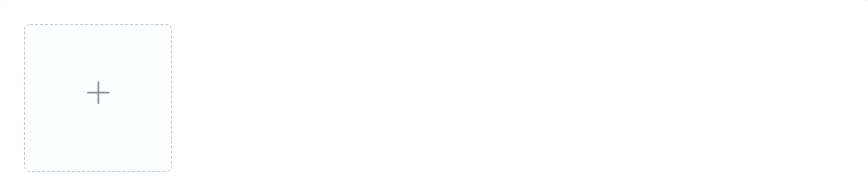
<el-upload
action="https://jsonplaceholder.typicode.com/posts/"
list-type="picture-card"
:on-preview="handlePictureCardPreview"
:on-remove="handleRemove">
<i class="el-icon-plus"></i>
</el-upload>
<el-dialog :visible.sync="dialogVisible">
<img width="100%" :src="dialogImageUrl" alt="">
</el-dialog>
<script>
export default {
data() {
return {
dialogImageUrl: '',
dialogVisible: false
};
},
methods: {
handleRemove(file, fileList) {
console.log(file, fileList);
},
handlePictureCardPreview(file) {
this.dialogImageUrl = file.url;
this.dialogVisible = true;
}
}
}
</script>
文件缩略图
使用 scoped-slot 去设置缩略图模版。
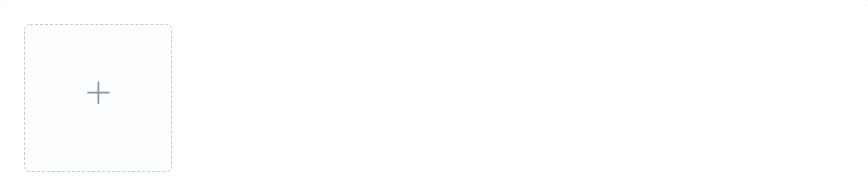
<el-upload
action="#"
list-type="picture-card"
:auto-upload="false">
<i slot="default" class="el-icon-plus"></i>
<div slot="file" slot-scope="{file}">
<img
class="el-upload-list__item-thumbnail"
:src="file.url" alt=""
>
<span class="el-upload-list__item-actions">
<span
class="el-upload-list__item-preview"
@click="handlePictureCardPreview(file)"
>
<i class="el-icon-zoom-in"></i>
</span>
<span
v-if="!disabled"
class="el-upload-list__item-delete"
@click="handleDownload(file)"
>
<i class="el-icon-download"></i>
</span>
<span
v-if="!disabled"
class="el-upload-list__item-delete"
@click="handleRemove(file)"
>
<i class="el-icon-delete"></i>
</span>
</span>
</div>
</el-upload>
<el-dialog :visible.sync="dialogVisible">
<img width="100%" :src="dialogImageUrl" alt="">
</el-dialog>
<script>
export default {
data() {
return {
dialogImageUrl: '',
dialogVisible: false,
disabled: false
};
},
methods: {
handleRemove(file) {
console.log(file);
},
handlePictureCardPreview(file) {
this.dialogImageUrl = file.url;
this.dialogVisible = true;
},
handleDownload(file) {
console.log(file);
}
}
}
</script>
图片列表缩略图
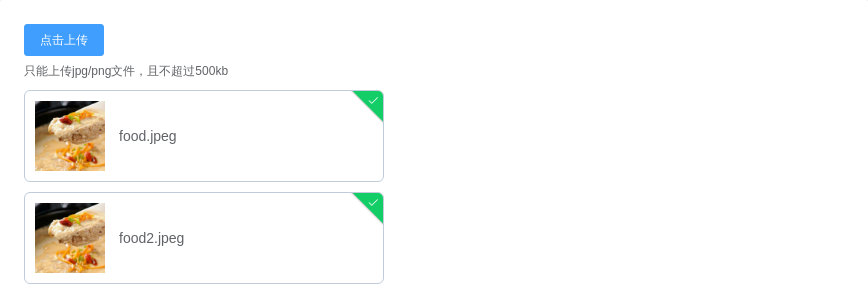
<el-upload
class="upload-demo"
action="https://jsonplaceholder.typicode.com/posts/"
:on-preview="handlePreview"
:on-remove="handleRemove"
:file-list="fileList"
list-type="picture">
<el-button size="small" type="primary">点击上传</el-button>
<div slot="tip" class="el-upload__tip">只能上传jpg/png文件,且不超过500kb</div>
</el-upload>
<script>
export default {
data() {
return {
fileList: [{name: 'food.jpeg', url: 'https://fuss10.elemecdn.com/3/63/4e7f3a15429bfda99bce42a18cdd1jpeg.jpeg?imageMogr2/thumbnail/360x360/format/webp/quality/100'}, {name: 'food2.jpeg', url: 'https://fuss10.elemecdn.com/3/63/4e7f3a15429bfda99bce42a18cdd1jpeg.jpeg?imageMogr2/thumbnail/360x360/format/webp/quality/100'}]
};
},
methods: {
handleRemove(file, fileList) {
console.log(file, fileList);
},
handlePreview(file) {
console.log(file);
}
}
}
</script>
上传文件列表控制
通过 on-change 钩子函数来对列表进行控制

<el-upload
class="upload-demo"
action="https://jsonplaceholder.typicode.com/posts/"
:on-change="handleChange"
:file-list="fileList">
<el-button size="small" type="primary">点击上传</el-button>
<div slot="tip" class="el-upload__tip">只能上传jpg/png文件,且不超过500kb</div>
</el-upload>
<script>
export default {
data() {
return {
fileList: [{
name: 'food.jpeg',
url: 'https://fuss10.elemecdn.com/3/63/4e7f3a15429bfda99bce42a18cdd1jpeg.jpeg?imageMogr2/thumbnail/360x360/format/webp/quality/100'
}, {
name: 'food2.jpeg',
url: 'https://fuss10.elemecdn.com/3/63/4e7f3a15429bfda99bce42a18cdd1jpeg.jpeg?imageMogr2/thumbnail/360x360/format/webp/quality/100'
}]
};
},
methods: {
handleChange(file, fileList) {
this.fileList = fileList.slice(-3);
}
}
}
</script>
拖拽上传
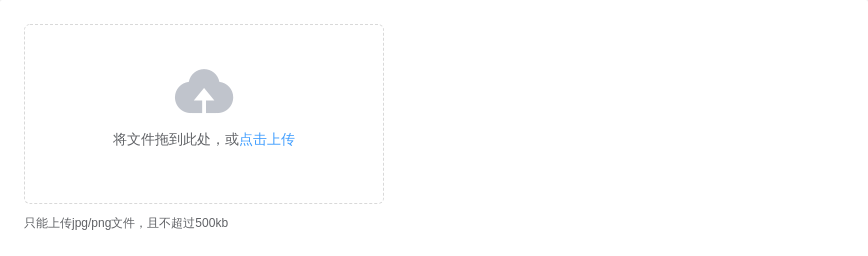
<el-upload
class="upload-demo"
drag
action="https://jsonplaceholder.typicode.com/posts/"
multiple>
<i class="el-icon-upload"></i>
<div class="el-upload__text">将文件拖到此处,或<em>点击上传</em></div>
<div class="el-upload__tip" slot="tip">只能上传jpg/png文件,且不超过500kb</div>
</el-upload>
手动上传

<el-upload
class="upload-demo"
ref="upload"
action="https://jsonplaceholder.typicode.com/posts/"
:on-preview="handlePreview"
:on-remove="handleRemove"
:file-list="fileList"
:auto-upload="false">
<el-button slot="trigger" size="small" type="primary">选取文件</el-button>
<el-button style="margin-left: 10px;" size="small" type="success" @click="submitUpload">上传到服务器</el-button>
<div slot="tip" class="el-upload__tip">只能上传jpg/png文件,且不超过500kb</div>
</el-upload>
<script>
export default {
data() {
return {
fileList: [{name: 'food.jpeg', url: 'https://fuss10.elemecdn.com/3/63/4e7f3a15429bfda99bce42a18cdd1jpeg.jpeg?imageMogr2/thumbnail/360x360/format/webp/quality/100'}, {name: 'food2.jpeg', url: 'https://fuss10.elemecdn.com/3/63/4e7f3a15429bfda99bce42a18cdd1jpeg.jpeg?imageMogr2/thumbnail/360x360/format/webp/quality/100'}]
};
},
methods: {
submitUpload() {
this.$refs.upload.submit();
},
handleRemove(file, fileList) {
console.log(file, fileList);
},
handlePreview(file) {
console.log(file);
}
}
}
</script>
Attribute
| 参数 | 说明 | 类型 | 可选值 | 默认值 |
|---|---|---|---|---|
| action | 必选参数,上传的地址 | string | — | — |
| headers | 设置上传的请求头部 | object | — | — |
| multiple | 是否支持多选文件 | boolean | — | — |
| data | 上传时附带的额外参数 | object | — | — |
| name | 上传的文件字段名 | string | — | file |
| with-credentials | 支持发送 cookie 凭证信息 | boolean | — | false |
| show-file-list | 是否显示已上传文件列表 | boolean | — | true |
| drag | 是否启用拖拽上传 | boolean | — | false |
| accept | 接受上传的文件类型(thumbnail-mode 模式下此参数无效) | string | — | — |
| on-preview | 点击文件列表中已上传的文件时的钩子 | function(file) | — | — |
| on-remove | 文件列表移除文件时的钩子 | function(file, fileList) | — | — |
| on-success | 文件上传成功时的钩子 | function(response, file, fileList) | — | — |
| on-error | 文件上传失败时的钩子 | function(err, file, fileList) | — | — |
| on-progress | 文件上传时的钩子 | function(event, file, fileList) | — | — |
| on-change | 文件状态改变时的钩子,添加文件、上传成功和上传失败时都会被调用 | function(file, fileList) | — | — |
| before-upload | 上传文件之前的钩子,参数为上传的文件,若返回 false 或者返回 Promise 且被 reject,则停止上传。 | function(file) | — | — |
| before-remove | 删除文件之前的钩子,参数为上传的文件和文件列表,若返回 false 或者返回 Promise 且被 reject,则停止删除。 | function(file, fileList) | — | — |
| list-type | 文件列表的类型 | string | text/picture/picture-card | text |
| auto-upload | 是否在选取文件后立即进行上传 | boolean | — | true |
| file-list | 上传的文件列表, 例如: [{name: 'food.jpg', url: 'https://xxx.cdn.com/xxx.jpg'}] | array | — | [] |
| http-request | 覆盖默认的上传行为,可以自定义上传的实现 | function | — | — |
| disabled | 是否禁用 | boolean | — | false |
| limit | 最大允许上传个数 | number | — | — |
| on-exceed | 文件超出个数限制时的钩子 | function(files, fileList) | — | - |
Slot
| name | 说明 |
|---|---|
| trigger | 触发文件选择框的内容 |
| tip | 提示说明文字 |
Methods
| 方法名 | 说明 | 参数 |
|---|---|---|
| clearFiles | 清空已上传的文件列表(该方法不支持在 before-upload 中调用) | — |
| abort | 取消上传请求 | ( file: fileList 中的 file 对象 ) |
| submit | 手动上传文件列表 | — |
