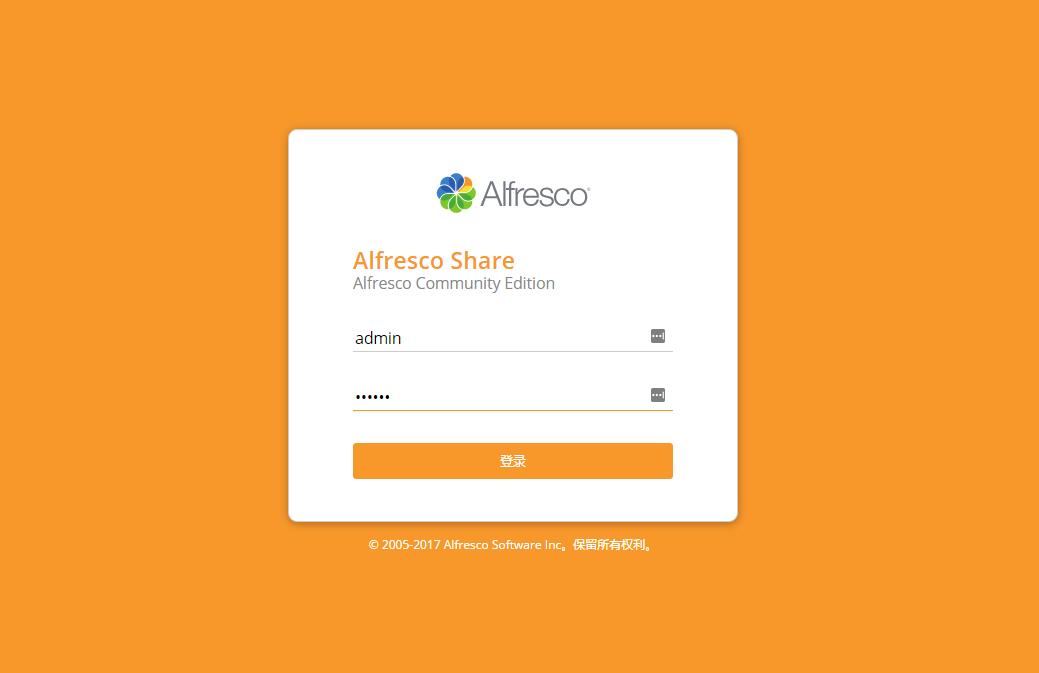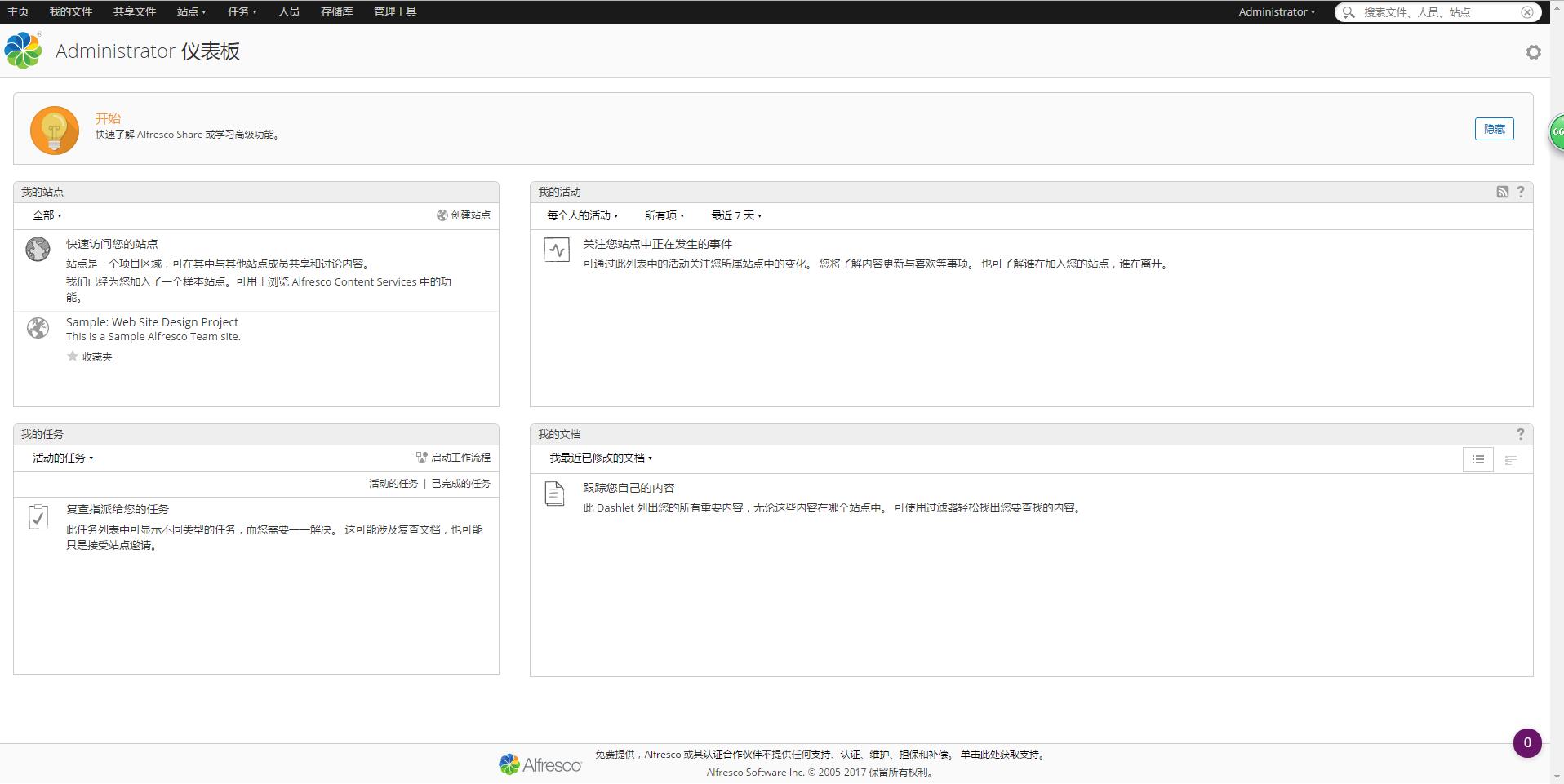- Alfresco 使用
- Alfresco 介绍
- 环境说明
- 开始安装:
Alfresco 使用
Alfresco 介绍
- 官网:https://www.alfresco.com
- 开源社区版下载:https://www.alfresco.com/alfresco-community-download
- 官网文档说明:http://docs.alfresco.com/
- 开源社区版本安装说明:http://docs.alfresco.com/community/concepts/master-ch-install.html
- Linux 版本安装说明:http://docs.alfresco.com/community/tasks/simpleinstall-community-lin.html
- 我的目的:用来管理公司发布的文档,比如:Word、Excel、记事本等这类,该系统支持在线预览文件。
环境说明
- CentOS 7.3 带有图形桌面(需要有)
- 下载下来的软件:alfresco-community-installer-201704-linux-x64_3.bin,大小:822M
- 安装包存放目录:/opt
开始安装:
- 使用 Linux 桌面方式进入系统,打开终端:
- 切换目录:
cd /opt - 赋予权限:
chmod +x alfresco-community-installer-201704-linux-x64_3.bin ./alfresco-community-installer-201704-linux-x64_3.bin- 然后会出现如下图这种步骤引导安装界面,带有简体中文版,选择
简单的基本流程安装方式,默认都是下一步下一步。其实选择高级也基本上是下一步下一步的,只是可以看到更多细节。 - 在设置管理员密码上,我是:123456(默认用户名是:admin)
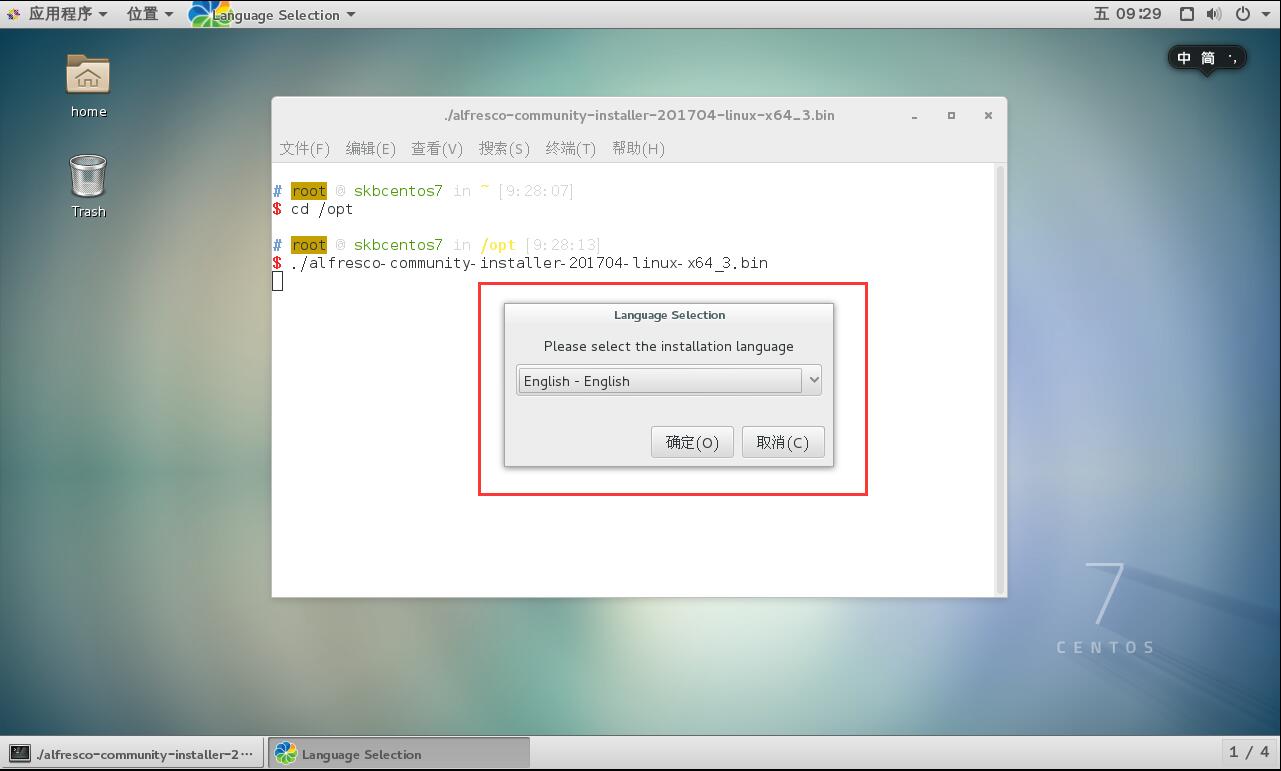
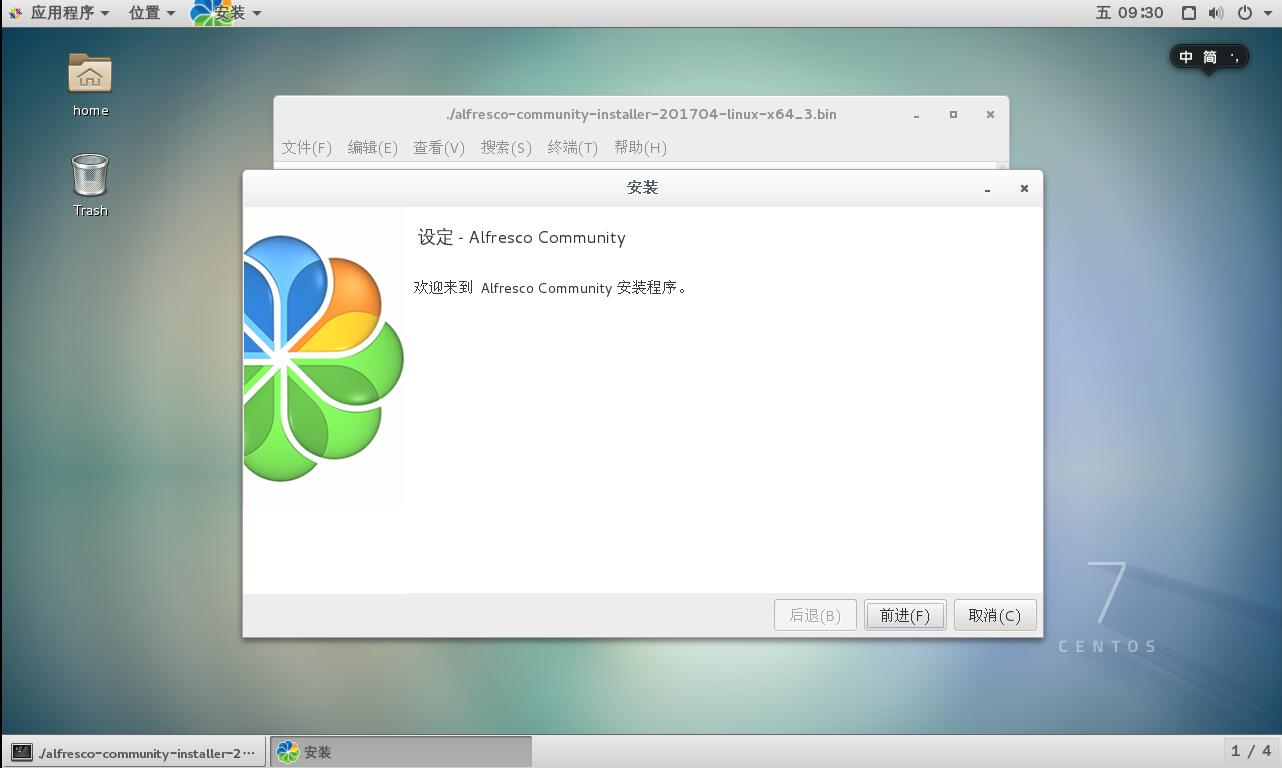
- 安装完成后,可以选择开始启动程序。建议不勾选,我们来使用下面命令。
- 程序默认是安装在:/opt/alfresco-community
- 所以我们需要打开终端:
- 切换目录:
cd /opt/alfresco-community - 启动程序:
./alfresco.sh start - 停止程序:
./alfresco.sh stop - 启动完成后,用浏览器打开:http://127.0.0.1:8080/share(如果你 Linux 防火墙关闭了,也可以直接用其他机子直接访问,把这台机子当做服务器用),可以看到如下内容: